On This Page
Step 3: Create your Flex Microform API Keys
- Choose from the left navigation menu. The Key Management page displays. The initial view displays keys that were previously created on the account. You can search for keys using the key type and the date range for which the key was created.
- To generate a new key, select theGenerate Keyicon on the top right-hand side of the Key Management page.
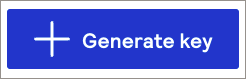
ADDITIONAL INFORMATION
A Create Key page displays, which provides a selection for different key types. For REST API integrations, select a key type from the REST APIs section on the page.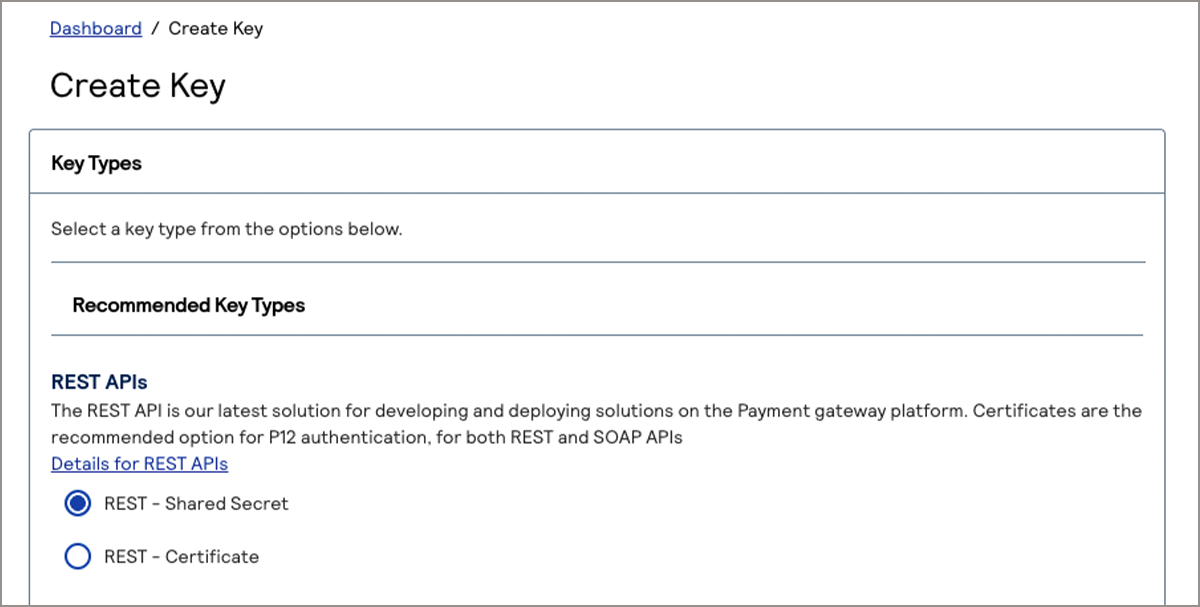
- Choose one of these key types from the REST APIs section of the Create Key page:
- Shared Secret:creates a key id and shared secret keypair used to sign HTTP requests.
- Certificate:creates a PKCS12 certificate used for digitally signing API requests
- Scroll to the bottom of the Create Key page and clickGenerate Key.
Step Result
Your new keys are generated and displayed. Two keys are required for Flex Microform authentication:- A key id that is used to identify your new REST key in API requests.
- A shared secret that is used to digitally sign API requests.
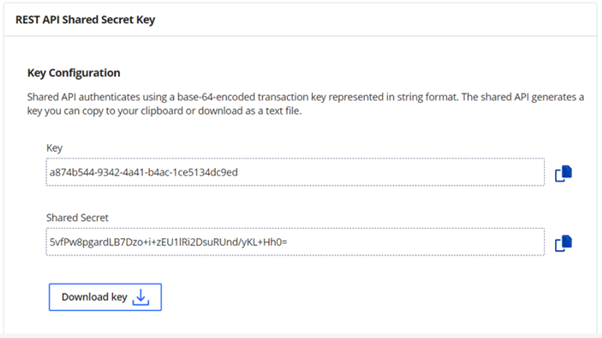
- Copy and download the REST API keys.
ADDITIONAL INFORMATION
These REST keys must be stored securely in theSmartpay Fuse Portal. They allow API access to your service and must be treated as highly sensitive information. Adhere to API key management best practices to store and manage these keys.If you clickGenerate another key, the Create Key page displays and allows you to generate new keys. Your keys have already been generated if this window displays. In this case, it is safe to clickCancelor navigate to other pages.
AFTER COMPLETING THE TASK
Continue with
Step 4: Test the Integration using Flex Microforms
.