On This Page
Step 1: Enable Unified Checkout
Unified Checkout
To begin using , you must first ensure that your merchant ID (MID) is configured
to use the service and that any payment methods you intend to use are properly set up.
For detailed information about .
Unified Checkout
and
the integration process, see the Unified Checkout
Integration
Guide- Log in to theBusiness Center:Production URL:If you are unable to access this page, contact your sales representative.
- In theBusiness Center, go to the left navigation panel and choosePayment Configuration>Unified Checkout.
- You can configure various payment methods such as Apple Pay,Click to Pay, and Google Pay. ClickSet upand follow the instructions for your selected payment methods. When payment methods are enabled, they appear on the payment configuration page.You must configure payment methods you want to use for each transacting MID.
Figure:
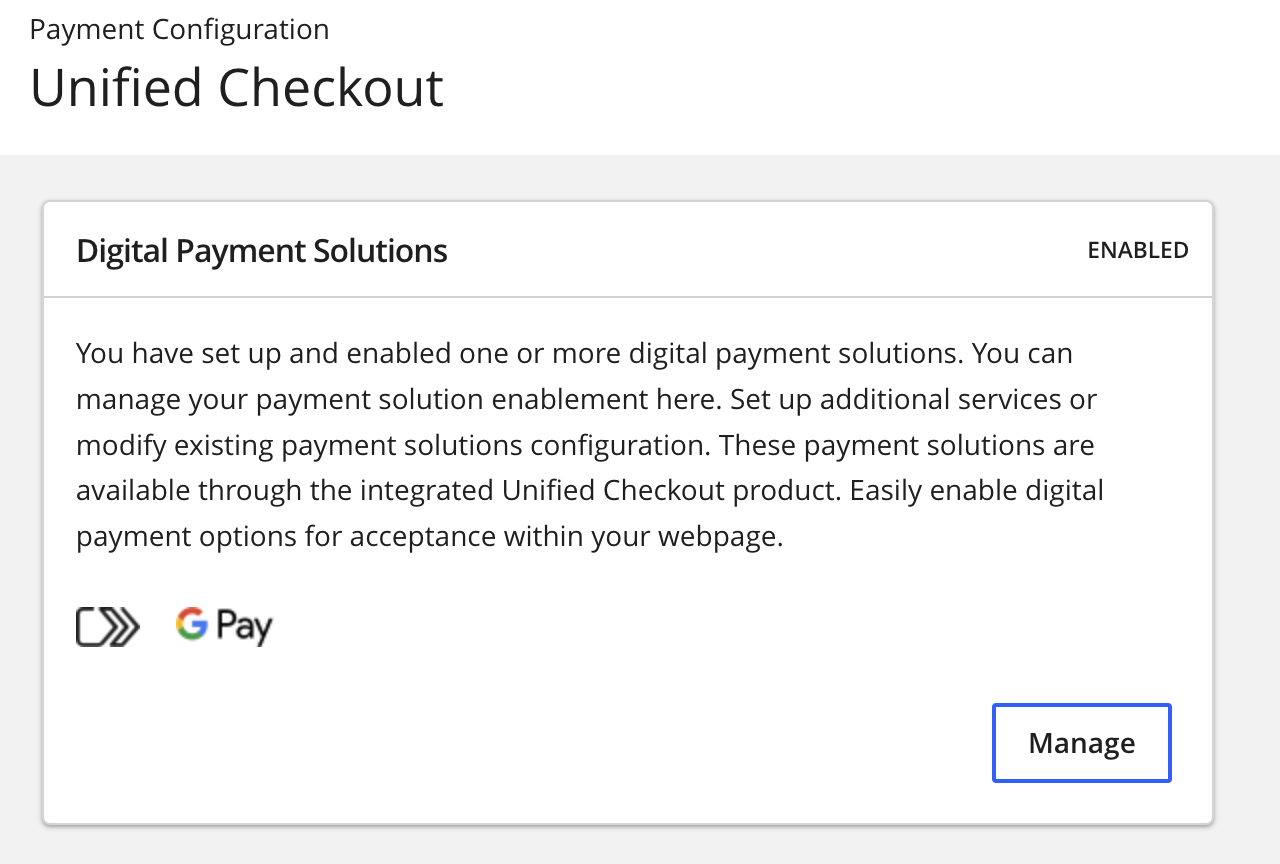
- ClickManageto edit your existing payment method configurations or enroll in new payment methods as they are released.
AFTER COMPLETING THE TASK
Proceed to Step 2: Set Up the Server-Side Component.